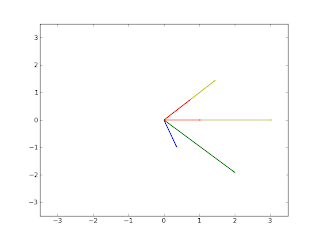Sampling at a rate below the Nyquist rate is called undersampling, it leads to the aliasing effect. Let's observe the aliasing effect with the following script:
from numpy import linspace,cos,pi,ceil,floor,arange from pylab import plot,show,axis # sampling a signal badlimited to 40 Hz # with a sampling rate of 800 Hz f = 40; # Hz tmin = -0.3; tmax = 0.3; t = linspace(tmin, tmax, 400); x = cos(2*pi*t) + cos(2*pi*f*t); # signal sampling plot(t, x) # sampling the signal with a sampling rate of 80 Hz # in this case, we are using the Nyquist rate. T = 1/80.0; nmin = ceil(tmin / T); nmax = floor(tmax / T); n = arange(nmin,nmax); x1 = cos(2*pi*n*T) + cos(2*pi*f*n*T); plot(n*T, x1, 'bo') # sampling the signal with a sampling rate of 35 Hz # note that 35 Hz is under the Nyquist rate. T = 1/35.0; nmin = ceil(tmin / T); nmax = floor(tmax / T); n = arange(nmin,nmax); x2 = cos(2*pi*n*T) + cos(2*pi*f*n*T); plot(n*T, x2, '-r.',markersize=8) axis([-0.3, 0.3, -1.5, 2.3]) show()The following figure is the result:
The blue curve is the original signal, the blue dots are the samples obtained with the Nyquist rate and the red dots are the samples obtainde with 35 Hz. It's easy to see that the blue samples are enough to recover the blue curve, while the red ones are not enough to capture the oscillations of the signal.