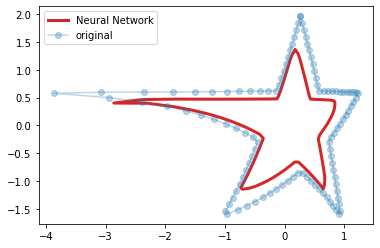What makes a word beautiful? Answering this question is not easy because of the inherent complexity and ambiguity in defining what it means to be beautiful. Let's tackle the question with a quantitative approach introducing the
Aesthetic Potential, a metric that aims to quantify the beaty of a word
w as follows:
where
w+ is a word labelled as beautifu,
w- as ugly and the function
s is a similarity function between two words. In a nutshell, AP is the difference of the average similarity to beautiful words minus the average similarity to ugly words. This metric is positive for beautiful words and negative for ugly ones.
Before we can compute the Aesthetic Potential we need a similarity function
s and a set of words labeled as beautiful and ugly.
The similarity function that we will use considers the similarity of two words as the maximum
Lin similarity between all the synonyms in
WordNet of the two words in input (I will not introduce WordNet or the Lin similarity for brevity, but the curious reader is invited to follow the links above). Here's the Python implementation:
import numpy as np
from itertools import product
from nltk.corpus import wordnet, wordnet_ic
brown_ic = wordnet_ic.ic('ic-brown.dat')
def similarity(word1, word2):
"""
returns the similarity between word1 and word2 as the maximum
Lin similarity between all the synsets of the two words.
"""
syns1 = wordnet.synsets(word1)
syns2 = wordnet.synsets(word2)
sims = []
for sense1, sense2 in product(syns1, syns2):
if sense1._pos == sense2._pos and not sense1._pos in ['a', 'r', 's']:
d = wordnet.lin_similarity(sense1, sense2, brown_ic)
sims.append(d)
if len(sims) > 0 or not np.all(np.isnan(sims)):
return np.nanmax(sims)
return 0 # no similarity
print('s(cat, dog) =', similarity('cat', 'dog'))
print('s(cat, bean) = ', similarity('cat', 'bean'))
print('s(coffee, bean) = ', similarity('coffee', 'bean'))
s(cat, dog) = 0.8768009843733973
s(cat, bean) = 0.3079964716744931
s(coffee, bean) = 0.788150820826125
This function returns a value between 0 and 1. High values indicate that the two words are highly similar and low values indicate that there's no similarity. Looking at the output of the function three pairs of test words we note that the function considers "cat" and "dog" fairly similar while "dog" and "bean" not similar. Finally, "coffee" and "bean" are considered similar but not as similar as "cat" and "dog".
Now we need some words labeled as beautiful and some as ugly. Here I propose two lists of words inspired by the ones used in
(Jacobs, 2017) for the German language:
beauty = ['amuse', 'art', 'attractive',
'authentic', 'beautiful', 'beauty',
'bliss', 'cheerful', 'culture',
'delight', 'emotion', 'enjoyment',
'enthusiasm', 'excellent', 'excited',
'fascinate', 'fascination', 'flower',
'fragrance', 'good', 'grace',
'graceful', 'happy', 'heal',
'health', 'healthy', 'heart',
'heavenly', 'hope', 'inspire',
'light', 'joy', 'love',
'lovely', 'lullaby', 'lucent',
'loving', 'luck', 'magnificent',
'music', 'muse', 'life',
'paradise', 'perfect', 'perfection',
'picturesque', 'pleasure',
'poetic', 'poetry', 'pretty',
'protect', 'protection',
'rich', 'spring', 'smile',
'summer', 'sun', 'surprise',
'wealth', 'wonderful']
ugly = ['abuse', 'anger', 'imposition', 'anxiety',
'awkward', 'bad', 'unlucky', 'blind',
'chaotic', 'crash', 'crazy',
'cynical', 'dark', 'disease',
'deadly', 'decrepit', 'death',
'despair', 'despise', 'disgust',
'dispute', 'depression', 'dull',
'evil', 'fail', 'hate',
'hideous', 'horrible', 'horror',
'haunted', 'illness', 'junk',
'kill', 'less',
'malicious', 'misery', 'murder',
'nasty', 'nausea', 'pain',
'piss', 'poor', 'poverty',
'puke', 'punishment', 'rot',
'scam', 'scare', 'shame',
'spoil', 'spite', 'slaughter',
'stink', 'terrible', 'trash',
'trouble', 'ugliness', 'ugly',
'unattractive', 'virus']
A remark is necessary here. The AP strongly depends on these two lists and the fact that I made them on my own strongly biases the results towards my personal preferences. If you're interested on a more general approach to label your data, the work published by
Westbury et all in 2014 is a good place to start.
We now have all the pieces to compute our Aesthetic Potential:
def aesthetic_potential(word, beauty, ugly):
"""
returns the aesthetic potential of word
beauty and ugly must be lists of words
labelled as beautiful and ugly respectively
"""
b = np.nanmean([similarity(word, w) for w in beauty])
u = np.nanmean([similarity(word, w) for w in ugly])
return (b - u)*100
print('AP(smile) =', aesthetic_potential('smile', beauty, ugly))
print('AP(conjuncture) =', aesthetic_potential('conjuncture', beauty, ugly))
print('AP(hassle) =', aesthetic_potential('hassle', beauty, ugly))
AP(smile) = 2.6615214570040195
AP(conjuncture) = -3.418813636728729e-299
AP(hassle) = -2.7675826881674497
It is a direct implementation of the equation introduced above, the only difference is that the result is multiplied by 100 to have the metric in percentage for readability purposes. Looking at the results we see that the metric is positive for the word "smile", indicating that the word tends toward the beauty side. It's negative for "hassle", meaning it tends to the ugly side. It's 0 for "conjuncture", meaning that we can consider it a neutral word.
To better understand these results we can compute the metric for a set of words and plot it agains the probability of a value of the metric:
test_words = ['hate', 'rain',
'earth', 'love', 'child',
'sun', 'patience',
'coffee', 'regret',
'depression', 'obscure', 'bat', 'woman',
'dull', 'nothing', 'disillusion',
'abort', 'blurred', 'cruelness', #'hassle',
'stalking', 'relevance',
'conjuncture', 'god', 'moon',
'humorist', 'idea', 'poisoning']
ap = [aesthetic_potential(w.lower(), beauty, ugly) for w in test_words]
from scipy.stats import norm
import matplotlib.pyplot as plt
from matplotlib.colors import to_hex, LinearSegmentedColormap, Normalize
%matplotlib inline
p_score = norm.pdf(ap, loc=0.0, scale=0.7) #params estimated on a larger sample
p_score = p_score / p_score.sum()
normalizer = Normalize(vmin=-10, vmax=10)
colors = ['crimson', 'crimson', 'silver', 'deepskyblue', 'deepskyblue']
cmap = LinearSegmentedColormap.from_list('beauty', colors=colors)
plt.figure(figsize=(8, 12))
plt.title('What makes a word beautiful?',
loc='left', color='gray', fontsize=22)
plt.scatter(p_score, ap, c='gray', marker='.', alpha=.6)
for prob, potential, word in zip(p_score, ap, test_words):
plt.text(prob, potential, word.lower(),
fontsize=(np.log10(np.abs(potential)+2))*30, alpha=.8,
color=cmap(normalizer(potential)))
plt.text(-0.025, 6, 'beautiful', va='center',
fontsize=20, rotation=90, color='deepskyblue')
plt.text(-0.025, -6, 'ugly', va='center',
fontsize=20, rotation=90, color='crimson')
plt.xlabel('P(Aesthetic Potential)', fontsize=20)
plt.ylabel('Aesthetic Potential', fontsize=20)
plt.gca().tick_params(axis='both', which='major', labelsize=14)
plt.gca().spines['right'].set_visible(False)
plt.gca().spines['top'].set_visible(False)
plt.show()

This chart gives us a better insight on the meaning of the values we just computed. We note that high probability values are around 0, hence most words in the vocabulary are neutral. Values above 2 and below -2 have a quite low probability, this tells us that words associated with these values have a strong Aesthetic Potential. From this chart we can see that the words "idea" and "sun" are considered beautiful while "hate" and "poisoning" are ugly (who would disagree with that :).